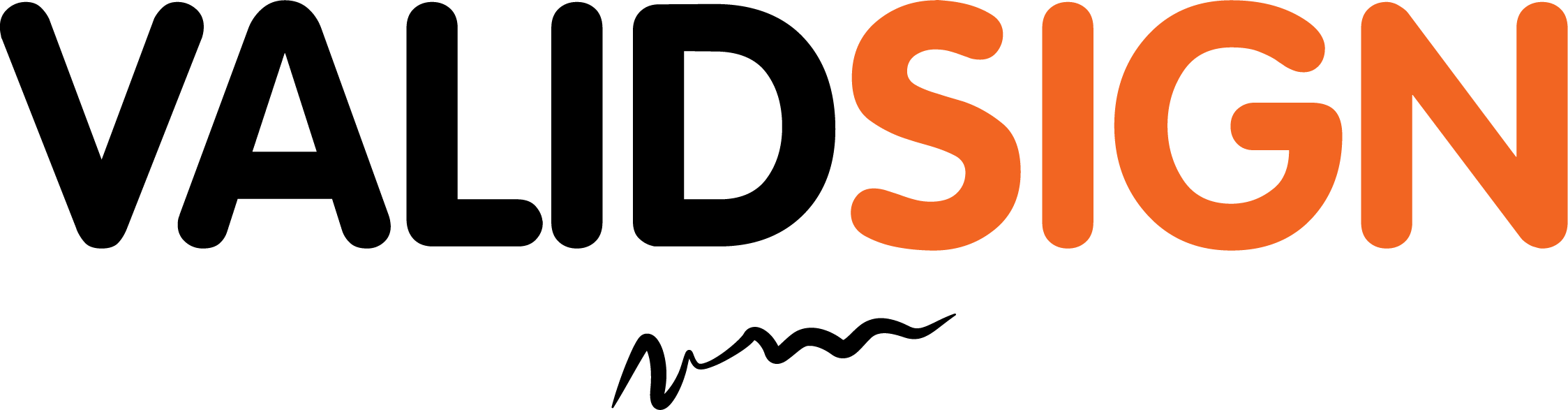Create a new Template
Using templates is a great time-saving hack that helps boost your productivity. ValidSign offers the ability to create and use templates to help automate the e-signature process for frequently used documents such as contracts and NDAs. With templates, you can pre-define your signers, documents, signature locations and e-signature workflows. Instead of spending time placing signature blocks and data fields over and over again in a contract you frequently send out for e-signature, set them once and reuse the template.
Introduction
Introduction of Templates
Using templates is a great time-saving hack that helps boost your productivity. ValidSign offers the ability to create and use templates to help automate the e-signature process for frequently used documents such as contracts and NDAs. With templates, you can pre-define your signers, documents, signature locations and e-signature workflows. Instead of spending time placing signature blocks and data fields over and over again in a contract you frequently send out for e-signature, set them once and reuse the template.
Manage Templates using the API
Creating a New Template
The sample code below demonstrates how to create a new template, with one document and two signers.
POST /api/packages
------WebKitFormBoundary1bNO60n7FqP5WO4t
Content-Disposition: form-data;
name="file";
filename="testDocumentExtraction.pdf"
Content-Type: application/pdf
%PDF-1.5 %µµµµ 1 0 obj <>>> endobj....
------WebKitFormBoundary1bNO60n7FqP5WO4t
Content-Disposition: form-data; name="payload"
{
"name": "My template from scratch REST",
"visibility": "ACCOUNT",
"description": "",
"roles":
[
{
"name": "Signer1",
"index": 0,
"id": "Signer1"
},
{
"name": "Signer2",
"index": 0,
"id": "Signer2"
}
],
"type": "TEMPLATE",
"autocomplete": true,
"emailMessage": "",
"documents":
[
{
"name": "Example Document",
"extract": true,
"extractionTypes":
[
"TEXT_TAGS"
]
}
]
}
------WebKitFormBoundary1bNO60n7FqP5WO4t--DocumentPackage documentPackage = newPackageNamed(getPackageName())
.describedAs("My template")
.withSigner(newSignerWithEmail("signer1@example.com")
.withFirstName("Firstname")
.withLastName("Lastname"))
.withDocument(newDocumentWithName("Example Document")
.fromFile("your_file_path")
.withExtractionType(ExtractionType.TEXT_TAGS)
.enableExtraction())
.build();
templateId = eslClient.getTemplateService().createTemplate(documentPackage);FileStream fs = File.OpenRead("your_file_path");
DocumentPackage documentPackage = PackageBuilder.NewPackageNamed("My template")
.WithSigner(SignerBuilder.NewSignerWithEmail("signer1@example.com")
.WithFirstName("Firstname")
.WithLastName("Lastname")
.WithCustomId("Signer1"))
.WithSigner(SignerBuilder.NewSignerWithEmail("signer2@example.com")
.WithFirstName("Firstname")
.WithLastName("Lastname")
.WithCustomId("Signer2"))
.WithDocument(DocumentBuilder.NewDocumentNamed("Example Document")
.FromStream(fs, DocumentType.PDF)
.WithExtractionType(ExtractionType.TEXT_TAGS)
.EnableExtraction())
.Build();
PackageId templateId = ossClient.CreateTemplate(documentPackage);Creating a New Template from a Transaction
You can also create a template by using an existing transaction as the basis for your template. For this, you will need the packageId of your transaction.
POST /api/packages/{packageId}/clone
{
"name": "Your cloned Template",
"autocomplete": true,
"settings":
{
"ceremony":
{
"inPerson": false
}
},
"type": "TEMPLATE",
"visibility": "ACCOUNT",
"language": "en"
}PackageId packageId = new PackageId("YOUR_PACKAGE_ID");
PackageId templateFromPackage = eslClient.getTemplateService()
.createTemplateFromPackage(packageId, "Your cloned Template" );PackageId packageId = new PackageId("YOUR_PACKAGE_ID");
PackageId templateFromPackage = eslClient.CreateTemplateFromPackage(packageId, "Your cloned Template");